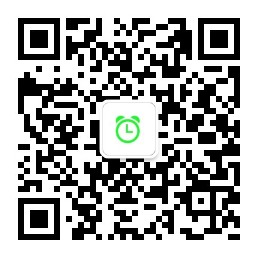Browser Log Collection
How To Disable LCIE
-
Save below content to DisableLCIE.reg and then merge the registry script
Windows Registry Editor Version 5.00 [HKEY_LOCAL_MACHINE\SOFTWARE\Policies\Microsoft\Internet Explorer\Main] "TabProcGrowth"="0" [HKEY_LOCAL_MACHINE\SOFTWARE\Microsoft\Internet Explorer\Main] "TabProcGrowth"="0" [HKEY_LOCAL_MACHINE\SOFTWARE\Wow6432Node\Microsoft\Internet Explorer\Main] "TabProcGrowth"="0"
How To Enable LCIE After Disable It
-
Save below content to EnableLCIE.reg and then merge the registry script
Windows Registry Editor Version 5.00 [HKEY_LOCAL_MACHINE\SOFTWARE\Policies\Microsoft\Internet Explorer\Main] "TabProcGrowth"=- [HKEY_LOCAL_MACHINE\SOFTWARE\Microsoft\Internet Explorer\Main] "TabProcGrowth"=- [HKEY_LOCAL_MACHINE\SOFTWARE\Wow6432Node\Microsoft\Internet Explorer\Main] "TabProcGrowth"=-
Collect IE settings
-
Download IEDigest from here
-
Run IEDigest and Click “Create report”; And then you will get a report on your desktop named with IEDigest;
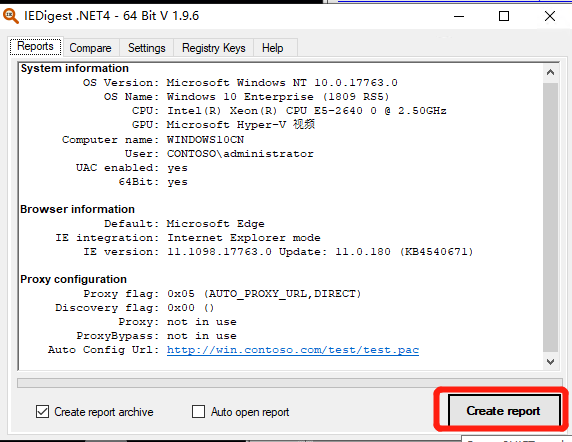
收集 IE 设置
-
下载 IEDigest
-
运行 IEDigest 并点击 “Create report”,会在您桌面上生成名为 IEDigest 的文件夹。
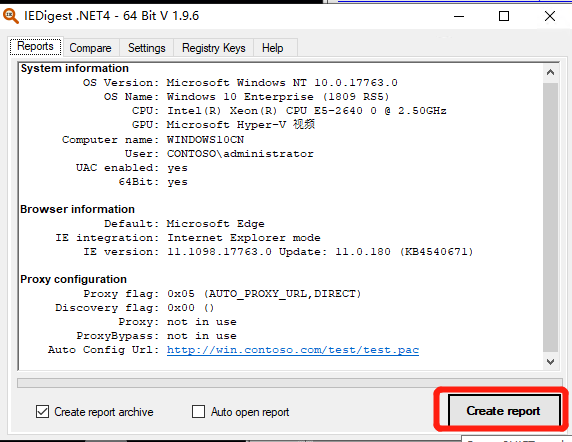
文档信息
- 本文作者:Robin Chen
- 本文链接:https://crushonme.github.io/wiki/BrowserLogCollection/
- 版权声明:自由转载-非商用-非衍生-保持署名(创意共享4.0许可证)
Document Information
- Author :Robin Chen
- Link : https://crushonme.github.io/wiki/BrowserLogCollection/
- Copyright:Attribution-NonCommercial-NoDerivatives-No additional restrictions(CC BY-NC-ND 4.0)